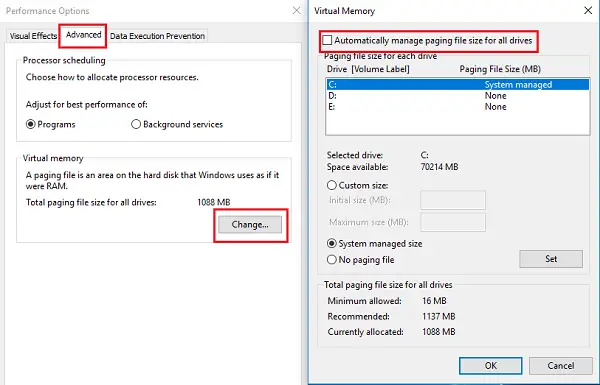WSAPPX is a process that runs in the background on your Windows 11/10/8 computer as a part of the Windows Store and the Universal app platform of Microsoft. It is used for installations, updates, and uninstallation of Store apps, so once you are done installing all updates, you don’t need it. But at times, you may face situations where you find that this process is using high disk, CPU, or memory.
What is WSAPPX?
WSAPPX is a Microsoft Store process that includes AppX Deployment Service (AppXSVC) and Client License Service (ClipSVC).
What is AppXSVC?
AppXSVC AppX is AppX Deployment Service that deploys the UWP Store apps that are distributed as .appx packages.
What is ClipSVC?
ClipSVC is the Client License Service that handles infrastructure support for the Microsoft Store.
WSAPPX High Disk Usage in Windows 11/10
If you face this issue, here are a few things you can try to troubleshoot and fix the problem.
- Increase Virtual Memory
- Disable Windows Store
- Change the value of AppXSvc in Registry
- Troubleshoot in Clean Boot State
You will need admin permission to fix this issue.
1] Increase Virtual Memory
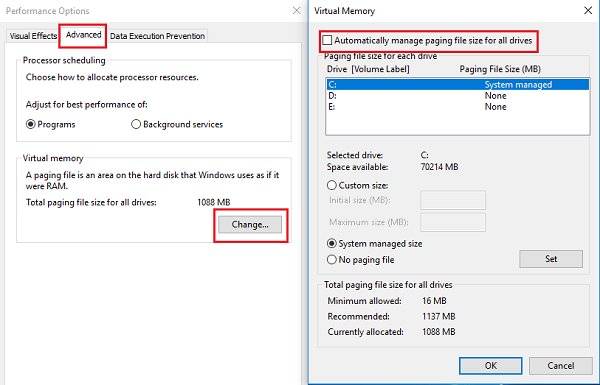
The virtual memory size may need to be expanded. You can do it as follows:
- Type the word “performance” in the search bar and select the option “Adjust Appearance vs. Performance in Windows.”
- Select the ‘Advanced’ tab among the tabs on the top.
- Go to ‘Virtual Memory’ and click on ‘Change’.
- Uncheck the ‘Automatically manage paging file size for all drives checkbox.
- Select the drive where the OS is installed and click on ‘Custom size’.
- Set the ‘Initial size’ equivalent to the size of your RAM but in MB and the ‘Maximum size’ to double of the Initial size.
- Click ‘Set’ and then ‘OK’ and then restart your device.
See if this helps.
2] Disable Windows Store
You can do this by two methods, first, with the Group Policy Editor. Second, with the Registry Editor. Here are the steps for both ways.
Using Group Policy Editor
- Type’ gpedit.msc’ in Start Search and press Enter. It opens the Local Group Policy Editor.
- Go to ‘Computer Configuration’ and select ‘Administrative Templates’.
- Then go to ‘Windows Components’ and select ‘Store’.
- Find the ‘Turn Off Store application’ setting in the right pane.
- Select ‘Enable’ and ‘Apply’.
Using Registry Editor
Some versions of Windows do not have the Group Policy Editor option. So, here is the other way to do it. But before you begin, create a backup of your data first.
Type ‘regedit’ in Start Search and hit ‘Enter’. It opens the Registry Editor.
Navigate to:
HKEY_LOCAL_MACHINESOFTWAREPoliciesMicrosoftWindowsStore key
Here you need to create new DWORD value within the Windows Store key and name it RemoveWindowsStore and give it the value of ‘1‘. If the WindowsStore key does not exist itself, you will have to create it.
Now restart your Windows device.
When you disable Windows Store, third-party Windows Store apps cannot be installed or updated. If anybody tries to open the Windows Store app now, the screen will display the message:
Windows Store isn’t available on this PC. Contact your system administrator for more information.
Apps like Mail, Movies & TV, Photos, Calculator, and OneNote need this app for automatic updates so if you need those frequent updates, disabling this feature is not recommended.
3] Change the value of AppXSvc in Registry
Jerry Shelton adds below in the comments:
Open Registry Editor and navigate to:
HKEY_LOCAL_MACHINESYSTEMControlSet001ServicesAppXSvc
In the right panel, change the value of Start to 4.
Restart the computer.
4] Troubleshoot in Clean Boot State
If nothing helps, you may need to perform a Clean Boot in order to make Windows run only on a few essential driver sets and startup programs. This will help you manually isolate the issue in case it is because of startup programs.
5] Update Device Driver
While Windows updates the driver automatically, In case you have a doubt, you can check with the OEM if there is an update available. Windows Device Manager does allow you to search for it, but it doesn’t work all the time, and the best would be to download the OEM software and update it. As an example, Samsung offers Magician software that can update all its supported drives.
6] Check for Virus
You can use any antivirus, including Microsoft Security, to check if malware or virus has replaced this program with itself. Usually, these files are hard to replace, but let’s take no chance here.
7] Perform a Disk Check
Most of the storage devices are now SSD. So the best way to figure if the SSD storage has an issue is to use OEMs software to resolve it. If you are still using HDD, use the CHKDSK program in Windows to fix any bad area of the drive.
Why does Wsappx take high disk usage?
When any of the services get stuck, i.e., AppX Deployment Service (AppXSVC) or Client License Service (ClipSVC), it waits for what is complete. However, it is possible that it gets into a loop and hence the problem when this happens. The problem should occur when you are installing an app from Microsoft Store.
Is Wsappx a virus?
No, it is not a virus but a genuine program that Microsoft Store uses to deploy and license apps. However, if you are in doubt, check with security software.
Can you end Wsappx?
Yes, you can kill the program using the Task Manager if it keeps consuming resources. It’s not a system-critical program, and the only problem you would face is crashing Microsoft Store. If there were an installation in progress, that would also stop.
Can you disable Wsappx in Windows 11/10?
While you can disable WSAPPX using the services snap-in, it is not recommended. Some apps are dependent on this service, and disabling it will result in problems.
I hope something here helps you.